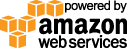- Documentation
- Quick Start Guide
- Selenium Grid Configuration
- Auto Scaling
- Spot Instance Nodes
- Selenium Grid Integration
- Pre Launch API Integration
- Selenium Grid V4 Examples
- Selenium Grid V3 Examples
- Performance Testing
AWS Marketplace - Selenium Grid Hub Endpoint Linux Instructions
1. After launching, login using the following username:
OS Ubuntu: ubuntu
OS Debian: admin
OS Amazon Linux: ec2-user
OS RHEL: ec2-user
2. Edit configuration file /opt/gridc.cfg with your Gridlastic Connect Subdomain ( has a "-gridc" suffix) which is available in your Gridlastic Dashboard after you start your selenium grid.
Note: if you need to use a corporate proxy to reach the internet, add a proxy reference line to the gridc.cfg:
server_addr: {your_gridlastic_connect_subdomain}.gridlastic.com:443
http_proxy: http://corporate-proxy-domain:3128
3. Start the hub endpoint using environment variables like:
export GRIDC_USERNAME={REPLACE WITH YOUR GRIDLASTIC GRID USERNAME, SEE YOUR GRIDLASTIC DASHBOARD}
export GRIDC_ACCESS_KEY={REPLACE WITH YOUR GRIDLASTIC GRID ACCESS KEY, SEE YOUR GRIDLASTIC DASHBOARD}
/opt/./gridc -config=/opt/gridc.cfg -hub 4444
4. Verify "Connected" status. If the status does not change, resize the CMD window to refresh the screen.
The hub endpoint is now available for anyone that have access to the instance on port 4444. In your selenium code you use it like
"http://USERNAME:ACCESS_KEY@INSTANCE_IP_DNS:4444/wd/hub"Read more about Gridlastic Connect.
Try our
SELENIUM GRID DEMO