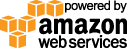- Documentation
- Quick Start Guide
- Selenium Grid Configuration
- Auto Scaling
- Spot Instance Nodes
- Selenium Grid Integration
- Pre Launch API Integration
- Selenium Grid V4 Examples
- Selenium Grid V3 Examples
- Performance Testing
Selenium side runner - selenium IDE
This selenium side runner grid example uses a Gridlastic selenium grid for browser execution. The selenium grid hub endpoint and credentials are displayed after launching your Gridlastic selenium grid.
Setup
Using command line runner (side runner) we can run the tests in Gridlastic selenium gridStep 1 : Install nodejs and npm package manager.
Step 2 : After installing nodejs run this command to install selenium side runner:
npm install -g selenium-side-runnerStep 3 : Once the test script is ready run this command to run your test in Gridlastic grid
Chrome
selenium-side-runner “*.side” --server https://username:password@subdomain.gridlastic.com/wd/hub -c "browserName='chrome' version='88' platformName='windows' platform='WIN10'"
Parallel Test Execution
Follow the below steps in Selenium IDE for parallel execution.Organize your tests that needs to be executed in parallel under one test suite then click on the Settings of the test suite.
In suite properties, select the check box of Run in parallel and then click submit and save the project
Run the tests using the command
selenium-side-runner “*.side” --server https://username:password@subdomain.gridlastic.com/wd/hub -c "browserName='chrome' version='88' platformName='Windows' platform='WIN10"Or specify parallel threads with "-w n" like
selenium-side-runner -w 2 “*.side” --server https://username:password@subdomain.gridlastic.com/wd/hub -c "browserName='chrome' version='88' platformName='Windows' platform='WIN10"for 2 tests in parallel.
Try our
SELENIUM GRID DEMO